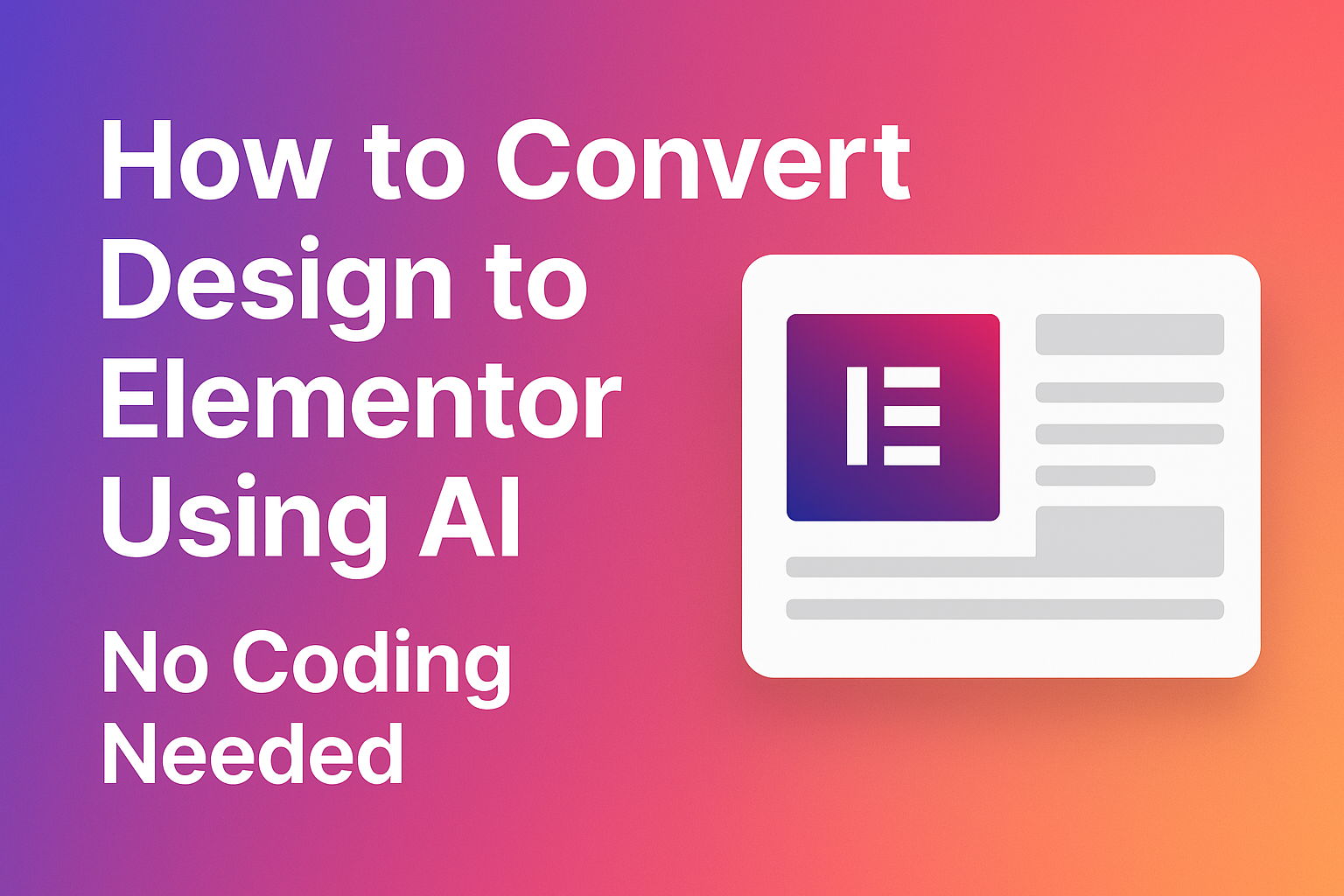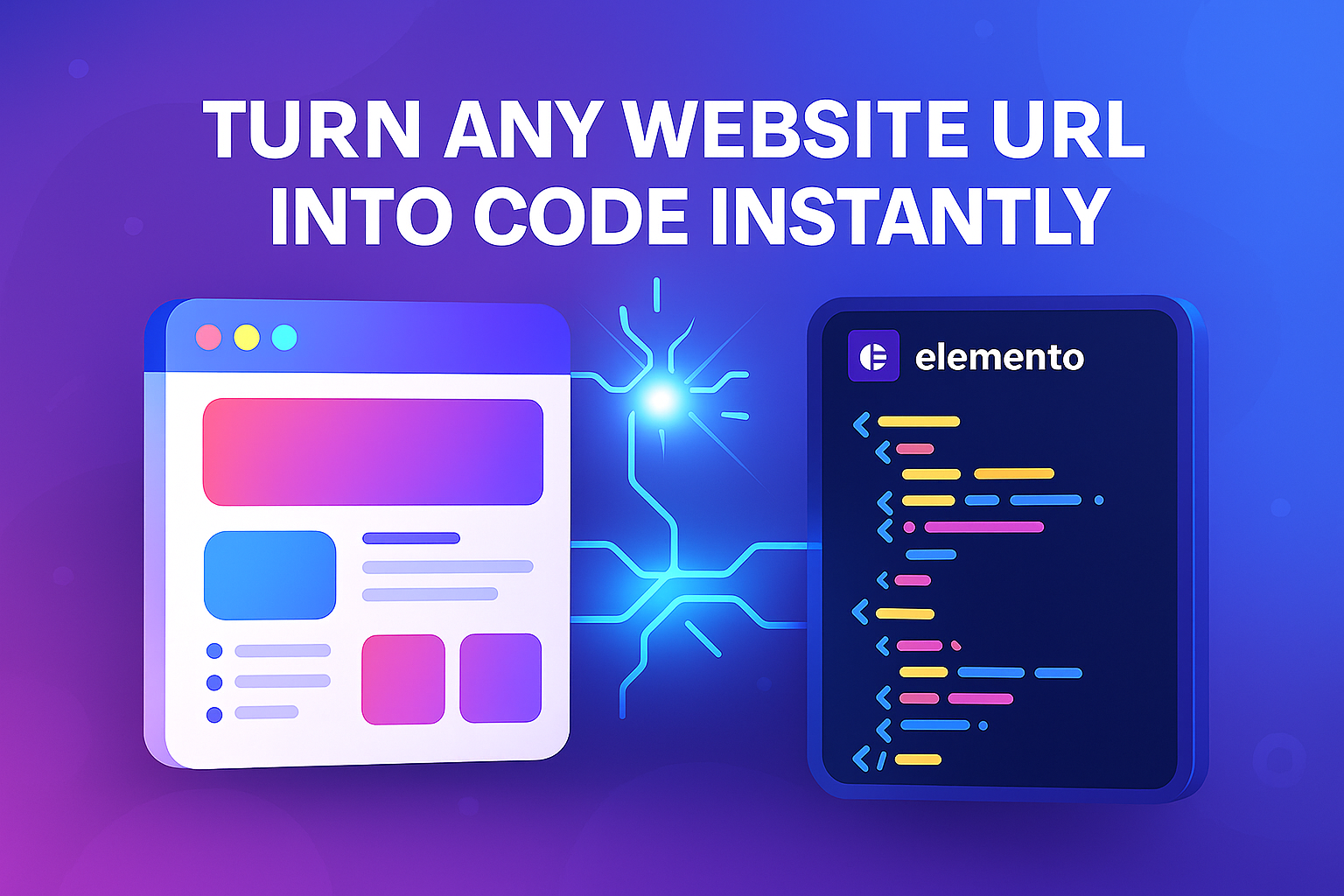The Elementor Powerhouse Meets AI Automation
Elementor has revolutionized WordPress design—making it easy to build beautiful, responsive websites without writing a line of code. But translating custom designs from tools like Figma, Sketch, or Photoshop into pixel-perfect Elementor pages? That’s where things get tedious.
Manual widget placement, margin adjustments, font tuning—it’s repetitive, time-consuming, and error-prone.
DesignToCodeAI changes that.
With one upload, you can instantly convert a design image into an Elementor-compatible Template JSON file. No coding. No manual layouting. Just import, tweak, and launch.
Why Design-to-Elementor Is a Challenge
Even though Elementor is user-friendly, design implementation often creates workflow bottlenecks:
- 🔧 Manual Recreation – Each section and widget must be rebuilt from scratch.
- 🎨 Inconsistent Design Fidelity – Margins, spacing, and fonts often drift.
- ⌛ Wasted Time – Especially with responsive variants or multi-page layouts.
- 🔄 Hard to Scale – Template consistency is harder to maintain across projects.
For agencies, freelancers, and dev teams, these issues multiply fast.
Why Convert Design to Elementor Template JSON?
Switching from manual layout to AI-generated Elementor templates brings several key advantages:
- ⚡ Speed: Go from design screenshot to importable Elementor file in minutes.
- 🎯 Pixel Precision: AI matches layout, spacing, fonts, and colors with high accuracy.
- 🤝 Seamless Hand-off: Designers provide images, devs get Elementor-ready output.
- 🛠️ Fewer Human Errors: No more guessing widget spacing or button alignment.
- 📈 Reusable Templates: Use your AI-generated JSONs across multiple WordPress projects.
How to Convert Your Design Image to Elementor with AI
Step 1: Upload a High-Quality Design Screenshot
Use Figma, Sketch, Adobe XD, or Photoshop to create your layout.
Export it as a high-resolution PNG or JPG (max 20MB).
🎯 Tip: Use a focused frame or section with no extra toolbars or background noise.
Step 2: Select “Elementor” as Output Format
On DesignToCodeAI:
- Upload your image.
- Choose Elementor in the output settings.
- Optional: Add prompts like “Use spacing consistent with Elementor section defaults.”
🧠 Our AI understands common Elementor structures and maps components intelligently.
Step 3: Preview, Refine & Download Template
- ✅ Run Iterations: Use 2–3 passes to improve accuracy.
- 💬 Refine with AI Chat: Say things like “Add padding above the hero” or “Center button group.”
- 📥 Download Template JSON: Import it directly into Elementor on WordPress.
Your design becomes a structured Elementor layout—with sections, columns, and styled widgets—ready to edit and publish.
Top Benefits for Elementor Users
- 🚀 Rapid Prototyping: Move from mockup to Elementor in record time.
- 🎯 Design Accuracy: Maintain fidelity with fonts, alignment, and layout.
- 🧩 Reusable Templates: Create a library of consistent, editable blocks.
- 🧑🎨 No-Code Design Handoff: Designers can generate live templates themselves.
- 💼 Client-Ready Pages: Speed up delivery and wow clients with real, clickable prototypes.
- 💰 Save Dev Hours: Automate layout building without sacrificing quality.
Final Thoughts: Supercharge Elementor Workflows with AI
Whether you’re a solo freelancer or a large agency, converting design images into Elementor templates with AI is a game-changer. You get better speed, accuracy, and scalability—with less manual work.
Start building smarter.
👉 Try DesignToCodeAI – Get 400 Free Points